I have owned a couple of different Garmin Forerunner 305 GPS watches over the past few years (lost one), and I love the watch. However, it wasn’t until recently that I finally discovered Garmin Connect! Boy do I feel like I have been missing out over the past couple of years!
Garmin Connect is an online tracking tool that allows you to upload your GPS data directly from your watch to the Garmin website via a USB cord. Its pretty simple to set up and do, but if you have never done this before, I wanted to provide a couple of pointers.
One of the great advantages of using Garmin Connect is that your watch tracks the data automatically for you. You don’t have to do anything special when you go out and run. All you have to do is hit “start” to begin tracking and “stop” to stop tracking. (This is what you would do anyway to time the length and distance of your workouts).
In addition, the data is stored on your watch indefinitely as far as I know. So, when I finally signed up for Gamin Connect a couple of weeks ago and uploaded my data, I was pleasantly surprised to see that my watch had stored over a years worth of data! I was able to go back and see my distances, times, speeds, elevations, and maps of every single run I have done for the past year…sweet!
So, if you are ready to start taking advantage of a nice and easy way to track and store your workout data, here’s how.
First, you need to sign up for a Garmin Connect account right here: Sign Up
Second, just select the type of watch that you have on the same page.
Then once you have logged into your new Garmin account, you are ready to start uploading your data! Garmin actually provides a nice graphic that shows the next few steps for uploading your watch information. You can click this image to make it bigger if needed:
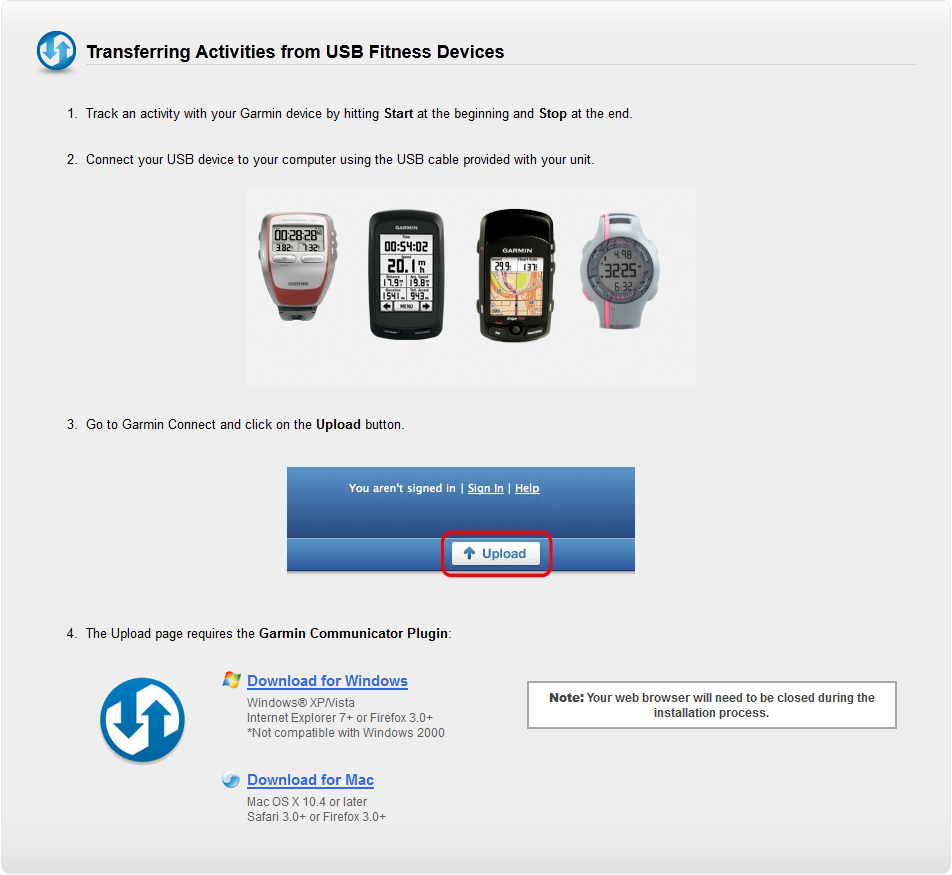
Essentially all that you need to do is ensure that you push start at the beginning of your workout, then stop at the end of your workout. Then login to your new account, connect your Garmin GPS watch to your computer via the USB cord supplied with your watch (unplug the charger cord and plugin the GPS to the watch mount), and click the “Upload” button in the top right hand side of the page.
The very first time you do this, you will be required to install the Garmin Communicator Plugin, but once that’s done, your data will be uploaded automatically!
Now as a tip: I have found that the website has had trouble recognizing that my watch is plugged in a couple of times. However, if I simply unplug the USB cord and then re-plug it in, it seems to recognize the connection the second time. Or you may need to actually turn your watch on to get the connection needed.
Then you will have the option of uploading “All New Activities” or “Upload Selected Activities”. When I first tried to upload ALL my activities it didn’t work…I think this was because I had over a year’s worth of running data!
But when I clicked on upload “Selected Activities” and actually selected everything, it worked fine. So, just a heads up if any of you ever run into the same issues.
Once you have uploaded your data, you can analyze to your hearts content. You will have your distance, time, average pace, elevation gain, calories burned, and so much more. Here is an image of the data that I got from my recent half marathon race I ran in Spokane, WA (Windermere half marathon). You can click to enlarge the image.
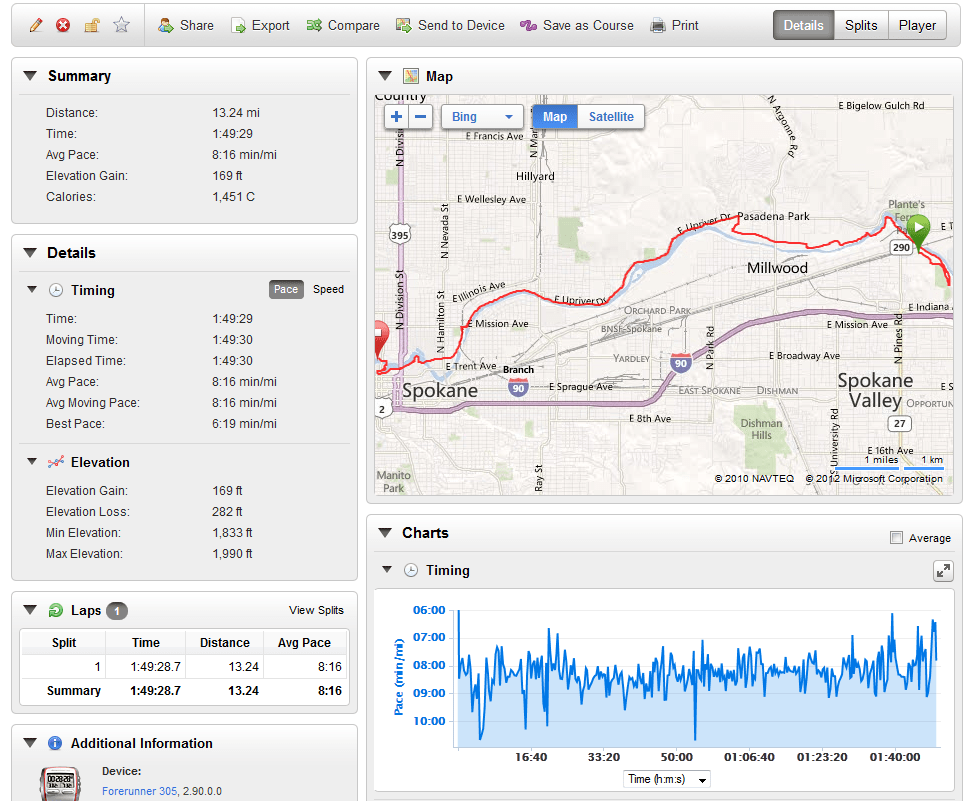
You have to remember that all I did to get this data was what you are probably already doing with your Garmin GPS watch, just his start and stop!
Sharing on Garmin Connect on Facebook
If you want to share your running stats with your friends on Facebook, Garmin Connect makes that pretty easy as well. All you have to do is click the “Share” button at the top of the activity screen. This will post a link to the activity page that has (the image I posted above) with all of your distance, maps, pace, etc.
However, one thing that you need to be aware of (and this took me a little while to figure out) is that you have to make sure that the page is “unlocked”, you can do this by clicking the lock symbol on the same page. If the page is locked, then the share button will be greyed out and you will not be able to click on it. Check out the image on the below to see exactly where you need to click to share on Facebook.
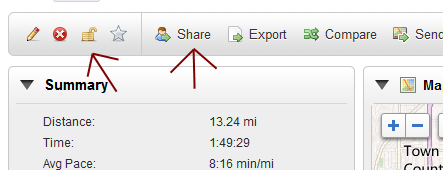
After that you will be all set for sharing your runs on Facebook!
Overall, Garmin Connect makes it very easy to track and store your running data if your are using the Garmin Forerunner 305 or ANY other Garmin GPS watch. Hopefully these steps outlined will make it a little bit easier for you to start analyzing and hopefully improving your running times.
Did I miss something? If you have any additional questions, comments, or something that you would like to add, please let me know in the comments below.
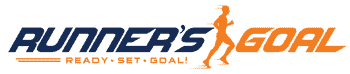
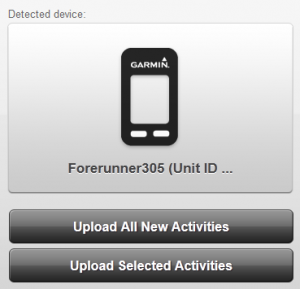
I’d like to see one enhancement for the goals section of Garmin Connect. I would love to be able to set a distance goal per day or per run.
You are my inspiration , I possess few web logs and very sporadically run out from to brand.I think this web site contains some rattling excellent info for everyone. “Billy T-T-T-T-Today, Junior” by Billy Madison.
https://www.youtube.com/channel/UCnBITzIHclILQ2yescpOLRA
Thank you! This was the only site that helped fix my problem. 🙂
Kan mijn loopjes niet meer delen via de link share op mijn garmin connect, krijg mijn loopjes niet meer op mijn tijdslijn geplaatst? geen idee waar door dat komt, kunnen jullie mij helpen? b.v.d